
SmartKey Login |

|

|

|

|
||
|
SmartKey Login |

|

|

|

|

|
SmartKey Login
User Logon to the Queue management System.
To Log in and use the SmartKey software, the user must first open his/her internet browser and enter the address of the Smartkey server provided in the address bar at the top. This will take the User to the Login page where the User enters their Username and Password.
The SmartKey Login Screen.
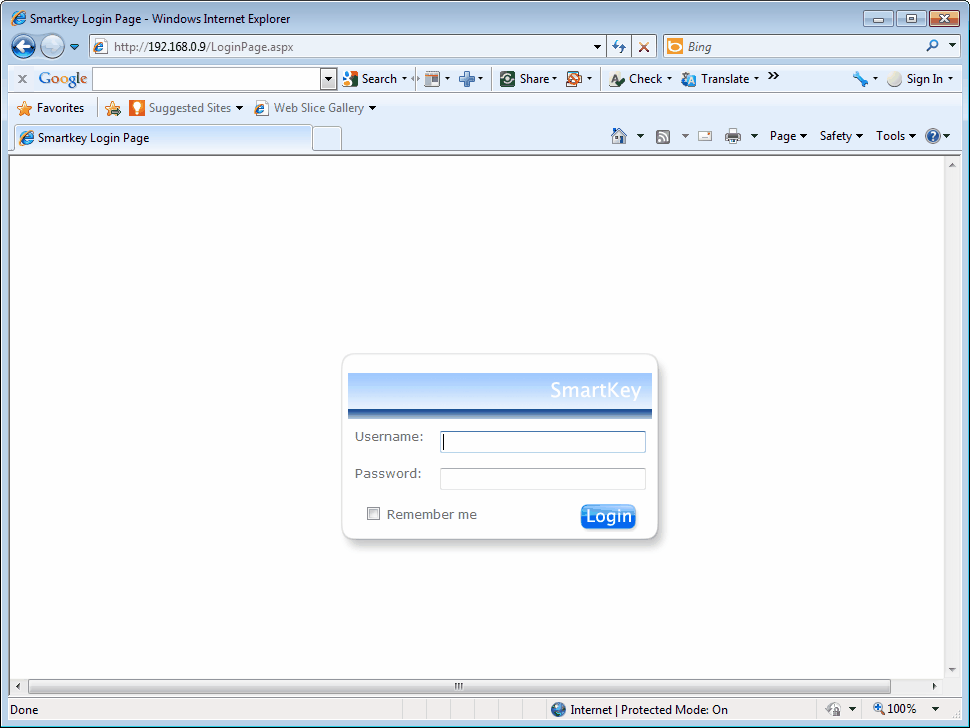
• It is important that each user uses his/her own account and logs in on each pc that he/she uses so that the smartReports are accurate.
• If the user clicks the 'Remember Me' checkbox the entered login details will be saved to his/her windows user account and will not have to be entered again.
Selecting a SmartKey
Once logged in, the User must next select the SmartKey he/she is going to use. The SmartKey number corresponds to the Counter / Position number and and is used when Calling a Customer for Service. The number is shown on the Customer Display and forms part of the speech message announced when calling a Customer.
To select the SmartKey the User first clicks the blue triangle next to 'SmartKey'. A drop down list of available SmartKeys is shown. The status column shows if a SmartKey is Free or In Use. To select a SmartKey Click the word 'Select' next to the desired Smartkey then Click the big ENTER button at the bottom of the page.
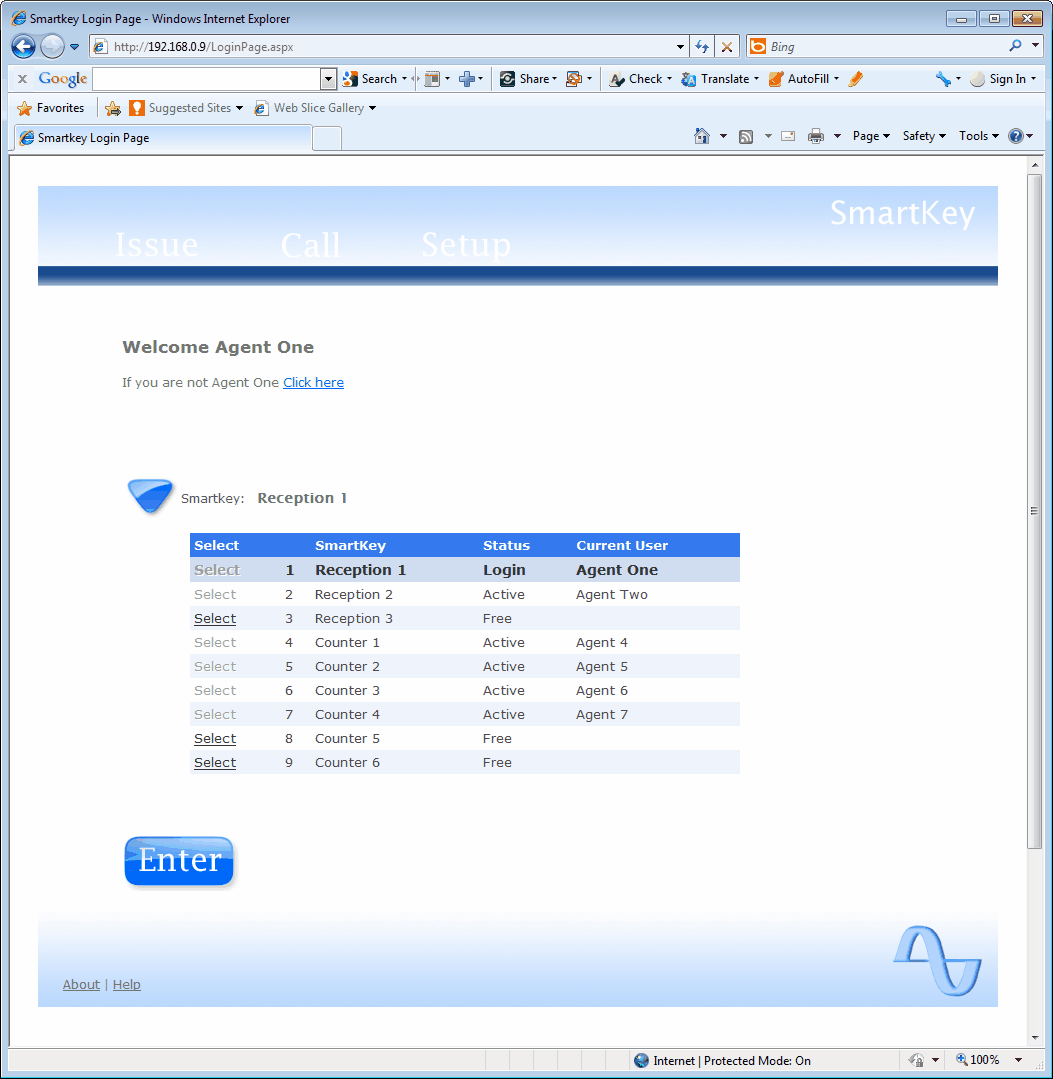
When you press Enter you will be taken to the Call Page.