
User Accounts |

|

|

|

|
||
|
User Accounts |

|

|

|

|

|
User Accounts
Creating SmartKey Accounts and SmartKeys
Before the SmartKey software can be used, the SmartKey accounts must be set up in smartCenter with an individual Smartkey account for each member of staff that will be using the Queue Management System.
Double click the desktop shortcut to Open smartCenter and Click the Configure System button. Note: If you do not have a desktop shortcut you can start smartCenter from Start > All Programs > Ctronix Ltd > SmartCenter shortcut.
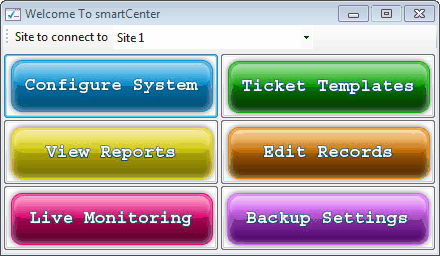
You will be prompted for the Administrator password. This is the password that you choose during the Installation of SmartCenter.
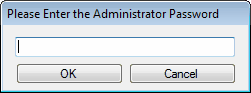
Enter the password and click OK. The SmartSoft Configuration Drill-Down opens allowing you to configure all aspects of the Queue Management System.
The first thing you will need to do with a new installation is set up User Accounts so that users can Log In and use the system. To do this Select User Accounts in the Left Hand Pane.
Edit the contents of the Grid in the right hand pane to change an existing user.
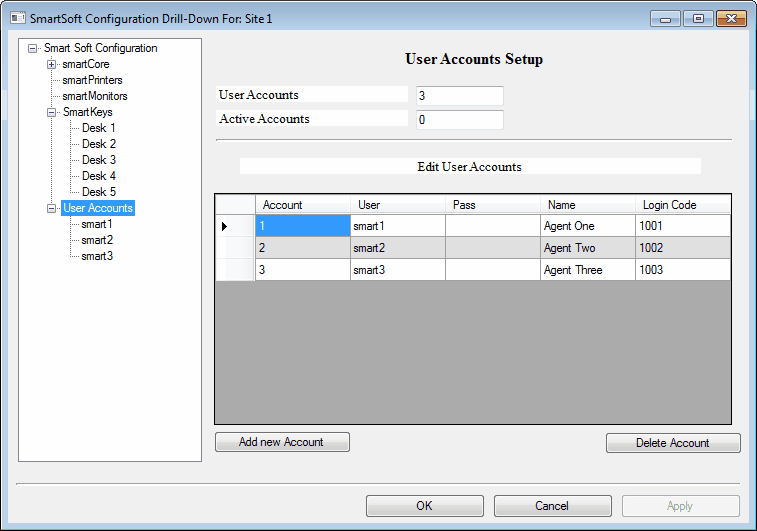
If you want to add a new user click the Add new Account button and fill in the Add a new Account form that pops up.
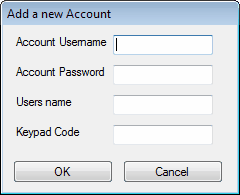
The Keypad code is used when logging on using System16 keypads. Enter any unique 4 digit number in this filed which must not be blank even if you are not using System16 keypads.
When you have finished Adding / Editing the User accounts don't forget to click the Apply button to ensure the changes are saved to the Queue Management System Database.